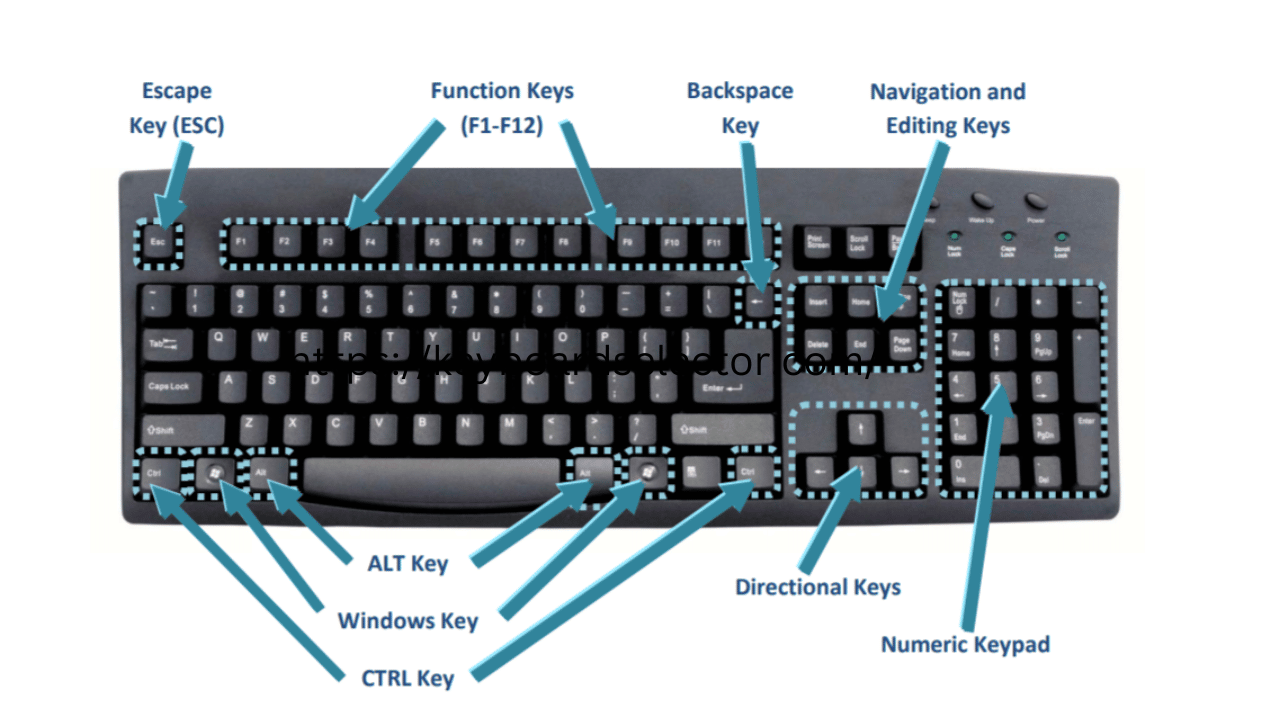Luar biasa! 10 tips iPad untuk produktif yang bikin kerja lebih efisien. Maksimalkan potensi iPad dengan trik productivity terbaik dan terbukti ampuh!
iPad adalah device yang luar biasa powerful buat productivity, tapi banyak orang yang nggak tau cara memaksimalkan potensinya. Tablet Apple ini bukan cuma gadget entertainment, tapi bisa jadi replacement laptop yang legit buat kerja sehari-hari. Dengan tips yang tepat, workflow kamu bisa jadi jauh lebih efficient dan enjoyable.
Apple udah heavily invest dalam ecosystem iPad buat professional use cases. Dari hardware M-series yang powerful sampai iPadOS yang sophisticated, semua dirancang buat support demanding workflows. Tapi tanpa proper optimization, kamu cuma pake fraction dari true capabilities yang tersedia.
Sebagai content creator, student, atau professional yang mobile, iPad bisa jadi game-changer kalau kamu implement strategies yang proven effective. Let’s dive into 10 tips yang bakal transform tablet kamu jadi productivity powerhouse yang beneran reliable!
Dock Customization – iPad Navigation Efficiency
Dock di iPad bisa di-customize buat provide instant access ke most-used apps dan recent files. Drag apps ke dock area atau long-press buat create folders yang organize similar functions. Recently used apps automatically muncul di sisi kanan dock.
Advanced tip: organize dock berdasarkan workflow stages. Apps buat brainstorming di kiri, execution apps di tengah, dan communication tools di kanan. iPad navigation jadi significantly faster dengan logical app arrangement.
Dock juga support up to 15 apps plus suggested apps section. iPad machine learning akan predict apps yang kemungkinan kamu butuhin berdasarkan usage patterns dan time of day. Leverage predictive suggestions buat streamline app switching.
iPad Keyboard Shortcuts Mastery
External keyboard dengan iPad unlock extensive keyboard shortcuts yang dramatically boost productivity speed. Command-Tab buat app switching, Command-H buat home screen, Command-Space buat Spotlight search adalah basics yang wajib dikuasai.
App-specific shortcuts vary tapi most productivity apps support standard combinations. iPad text editing shortcuts kayak Command-A, Command-C, Command-V work consistently across all apps. Learn shortcuts buat apps yang kamu pake daily.
Advanced users bisa create custom keyboard shortcuts lewat Settings > General > Keyboard > Text Replacement. iPad bisa expand abbreviations jadi full phrases atau even complex formatted text dengan simple key combinations.
Split View Advanced Configurations
Split View di iPad nggak cuma buat running dua apps side-by-side. Advanced configurations memungkinkan dynamic resizing, app switching within split view, dan even multiple instances dari same app dalam different splits.
Drag dari app divider buat adjust split ratio sesuai kebutuhan task. iPad remember preferred split configurations buat specific app combinations. 70/30 split perfect buat reference document plus active editing, sementara 50/50 ideal buat comparison tasks.
Pro tip: combine Split View dengan Slide Over buat three-app workflows. iPad powerful enough buat handle multiple demanding applications simultaneously tanpa significant performance impact.
iPad Apple Pencil Productivity Hacks
Apple Pencil di iPad nggak cuma buat artistic endeavors. Scribble feature memungkinkan handwriting recognition yang convert tulisan jadi typed text real-time. Perfect buat quick note-taking atau form filling yang faster than virtual keyboard.
Double-tap gesture di Apple Pencil bisa di-customize buat switch between different tools atau functions. iPad recognize different pencil orientations dan automatically adjust functionality. Eraser end bisa trigger different actions dalam different apps.
Advanced annotation workflows dengan Apple Pencil memungkinkan markup documents, sign contracts, atau create detailed feedback di PDFs. iPad precision input bisa replace traditional paper-based workflows dengan digital advantages.
iPad Focus Modes Automation
Focus Modes di iPad bisa di-automate berdasarkan various triggers: time, location, app usage, atau connected accessories. Work focus automatically activate pas connect ke external keyboard atau arrive di office location.
Custom Focus modes bisa hide distracting apps, filter notifications, dan even change wallpaper buat reinforce current work context. iPad interface literally adapt ke current productivity needs tanpa manual intervention.
Advanced automation bisa trigger related actions kayak open specific apps, adjust screen brightness, atau activate Do Not Disturb for certain contacts. iPad jadi intelligent work companion yang anticipate needs.
iPad Files App Power User Techniques
Files app di iPad support advanced file management techniques yang rival desktop file explorers. Tag-based organization, smart folders dengan dynamic criteria, dan powerful search functions bikin large file libraries manageable.
Cloud integration memungkinkan seamless access ke multiple storage providers dalam unified interface. iPad bisa directly edit files dari network locations tanpa download locally, saving storage space.
Advanced sorting dan filtering options memungkinkan quick location specific files dalam large document collections. iPad metadata indexing comprehensive banget buat various file types.
iPad Quick Actions dan Context Menus
Long-press gesture di iPad reveal context menus dengan quick actions yang specific ke current element. Apps, files, photos, atau text selections punya different quick action sets yang provide shortcuts ke common tasks.
Home screen quick actions bisa provide instant access ke specific app functions tanpa fully launching. iPad widget integration juga memungkinkan quick information access atau action triggers dari Today view.
iPad Drag and Drop Mastery
Drag and drop di iPad support complex data transfer between apps dengan rich content preservation. Images, text, files, atau even app-specific data bisa seamlessly moved between different applications.
Advanced drag and drop support multiple items simultaneously. iPad bisa handle batch operations yang would normally require copy-paste cycles dalam traditional interfaces.
iPad Multitasking Gestures
Four-finger gestures di iPad provide desktop-class multitasking navigation. Four-finger swipe up buat App Switcher, four-finger swipe left/right buat app switching, atau four-finger pinch buat return ke home screen.
iPad gesture recognition sophisticated enough buat distinguish between intentional commands dan accidental touches. Muscle memory development untuk advanced gestures significantly speed up navigation workflows.
iPad External Display Optimization
iPad Pro dengan USB-C bisa drive external displays up to 6K resolution dengan desktop-class functionality. Stage Manager memungkinkan sophisticated window management yang adapt ke larger screen real estate.
Extended desktop workflows memungkinkan iPad function sebagai primary computer dengan full-sized monitor, keyboard, dan mouse. Professional applications bisa leverage additional screen space buat complex interfaces.Kesimpulannya, iPad productivity potential literally endless kalau kamu willing buat invest time dalam learning advanced techniques. These tips represent just beginning dari sophisticated workflows yang possible dengan proper optimization. iPad bisa genuinely replace traditional computers buat majority of professional use cases dengan right approach dan consistent practice!